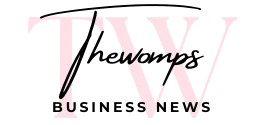Setting up your virtual private server might seem scary at first, but it is much easier than you think. Many website owners stick with shared web hosting because they worry that managing a VPS server is too complicated. The truth is, once you know the basic steps, configuring your first VPS becomes straightforward.
A VPS server provides you with significantly more control than shared hosting. You get dedicated resources, better security and the freedom to install whatever software you need.
Even if you are looking for a free VPS to start learning, the setup process remains the same. Let’s walk through six simple steps to get your virtual private server running smoothly.
Steps to Configure Your First VPS Server
Step 1: Connect to Your VPS Using SSH
Your hosting provider will give you login details after you purchase your VPS server. You’ll need these to connect to your server for the first time. SSH (Secure Shell) is the main way to access your virtual server.
Open your computer’s terminal or command prompt. Type this command:
ssh root@your-server-ip-address
Replace “your-server-ip-address” with the actual IP address your provider gave you. The system will ask for your password. After you enter it correctly, you’ll see your virtual private server’s welcome screen.
Step 2: Update Your Server Software
Keeping your VPS server up to date protects it from security threats. Different operating systems use different commands, but most virtual servers run Linux.
For Ubuntu or Debian systems, type:
apt update && apt upgrade
For CentOS or RHEL systems, use:
yum update
This process might take several minutes. Your virtual server will download and install all the latest security patches and improvements.
Step 3: Create a New User Account
Working as the “root” user all the time is risky. Root users can change anything on the system, which means a small mistake could break your virtual private server.
Create a safer user account with this command:
adduser newusername
Replace “newusername” with whatever name you want. The system will need a password and basic information.
Next, give your new user administrative powers:
usermod -aG sudo newusername
Now you can log out and log back in using your new account instead of the root account.
Step 4: Change the Default SSH Port
Hackers know that SSH uses port 22 by default. They constantly scan the internet looking for servers using this port. Changing it makes your VPS server much safer.
First, back up your SSH settings:
cp /etc/ssh/sshd_config /etc/ssh/sshd_config_backup
Then edit the configuration file:
nano /etc/ssh/sshd_config
Find the line that says “#Port 22” and change it to “Port 2222” (or any number between 1024 and 65535). Remove the # symbol at the beginning.
Save the file and restart SSH:
systemctl restart ssh
Remember your new port number – you will need it next time you connect to your virtual server.
Step 5: Set Up SSH Key Authentication
Password login works fine, but SSH keys provide even better security. Think of them as super-strong digital keys that only you have.
Most SSH clients can generate these keys for you. Once you create them, copy the public key to your virtual private server and disable password login entirely.
Step 6: Configure Your Firewall
A firewall blocks unwanted traffic from reaching your VPS server. Most Linux systems include firewall software, but you need to configure it properly.
For Ubuntu systems, enable the UFW firewall:
ufw enable
ufw allow ssh
This protects your virtual server while still allowing you to connect via SSH.
Ready to Go
Your virtual private server is now secure and ready for action. These six steps create a solid foundation for hosting websites, running applications, or testing new software. Take your time with each step and don’t rush the process.